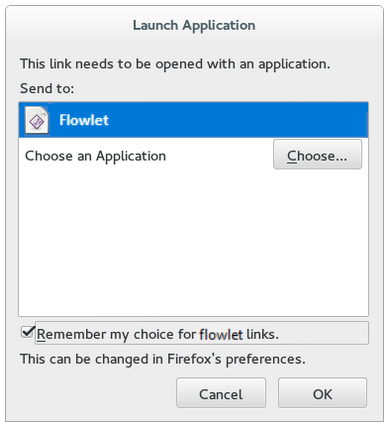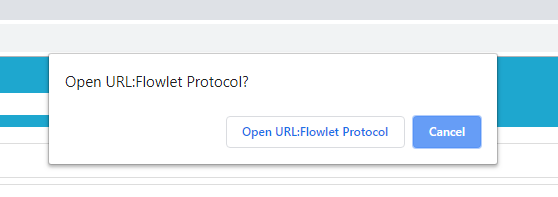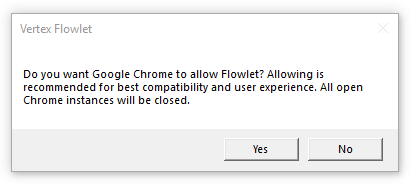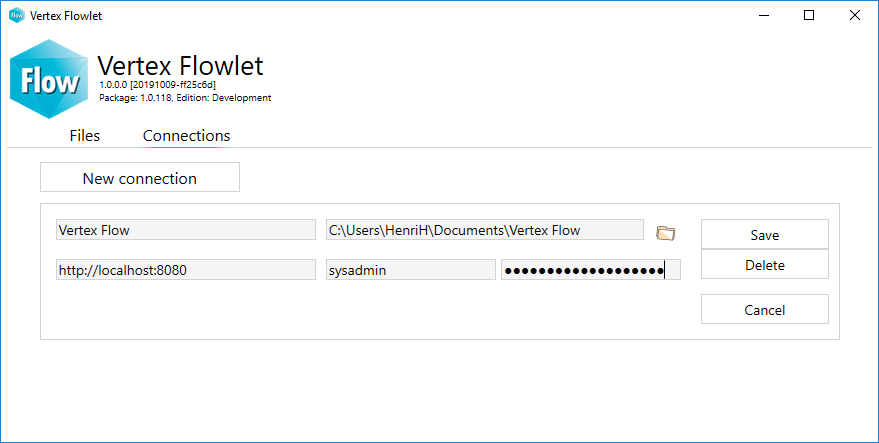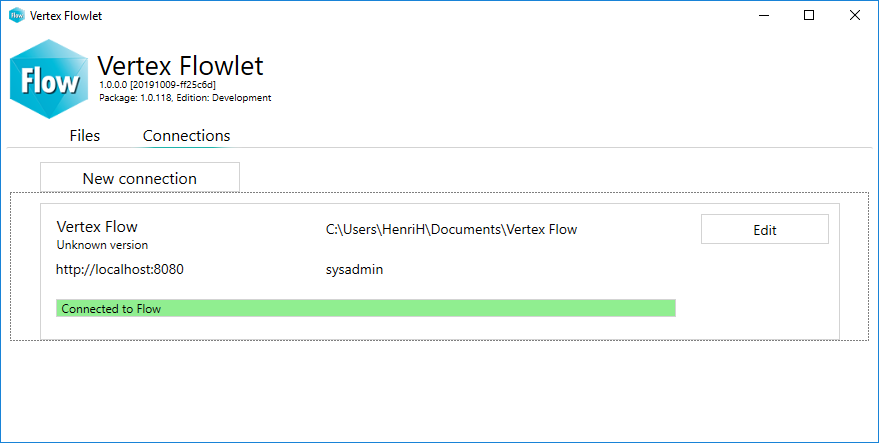Flowlet is a background application which makes Flow smoother to use.
General
Flowlet is a Windows utility program that replaces Java Runtime Environment (JRE). Therefore Flow 2020 supports web browsers Chrome and Firefox. Flowlet's task is to access the local disc of your workstation, transfer files between the server and your workstation and launch Windows programs.
| Info |
|---|
| If you use Internet Explorer, you still need Java Runtime Environment (JRE) and Flowlet is not supported. |
| Info |
|---|
| Flowlet does not support mobile devices. Modifying files is limited: you have to take care of file locations when checking out document files. |
| Panel | ||||
|---|---|---|---|---|
Table of contents:
|
Select Flowlet to launch program
You must accept Flowlet to open links on your browser. Here are the instructions for Firefox and Chrome:
| Firefox | Chrome |
|---|---|
To suppress Launch Application dialog select "Remember my choise for flowlet links" and press OK button. | To suppress Open URL dialog you must allow Flowlet during Flowlet installation: select Yes. |