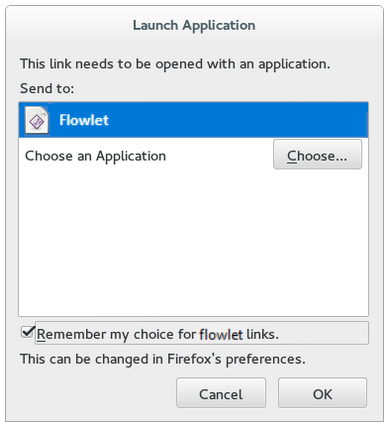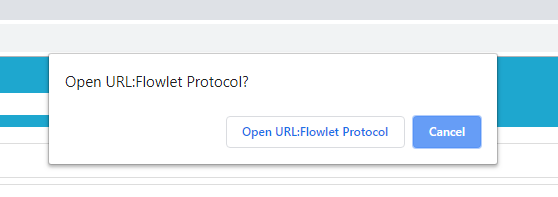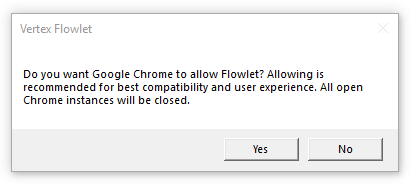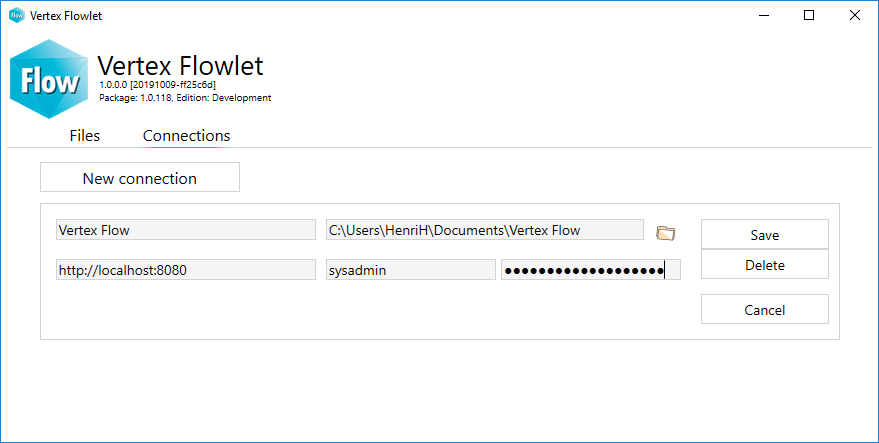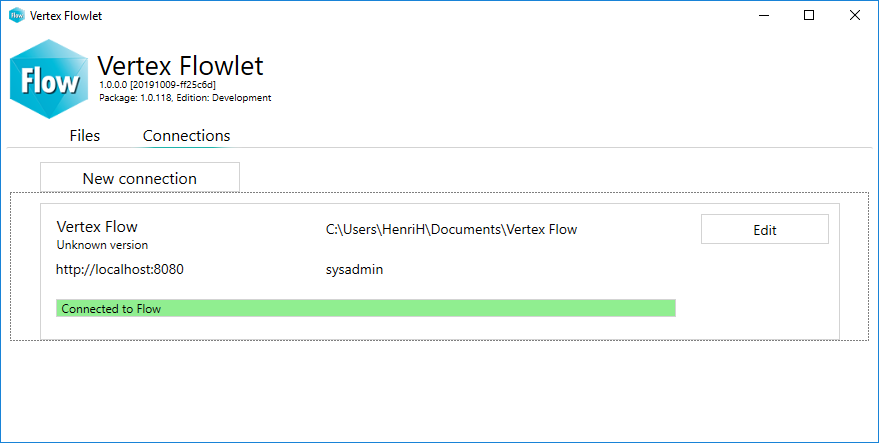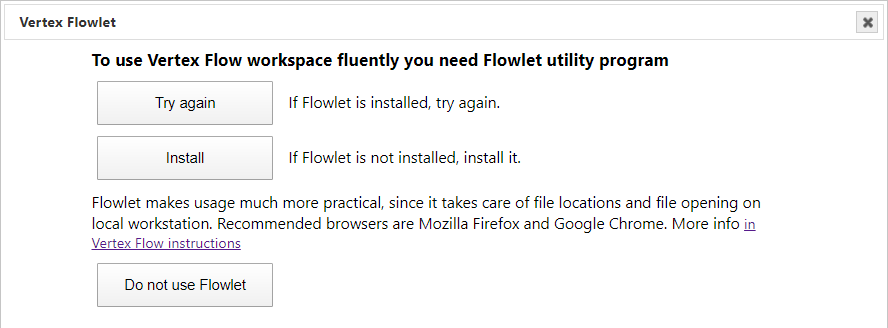General
Flowlet is a Windows utility program that replaces makes possible to use Google Chrome and Mozilla Firefox browsers with the Flow 2020. No Java Runtime Environment (JRE) . Therefore Flow 2020 supports web browsers Chrome and Firefox. is needed. Flowlet's task is to to access the local disc of your workstation, transfer files between the server and your workstation and launch Windows programs.
. It works as a middleman between your workstation and the server. It controls file transfers and Windows program launches.
| Info |
|---|
| Flowlet doesn’t support Internet Explorer. You still need Java Runtime Environment (JRE) and Flowlet is not supportedwith IE. |
| Info |
|---|
| Flowlet does not support mobile devices. Modifying files is limited: you have to take care of file locations when checking out document files. |
| Panel | ||||
|---|---|---|---|---|
Table of contents:
|
Allow Flowlet to
launch programYou must accept Flowlet to open links on your browser. Here are the instructions for Firefox and Chrome:
Jotta Firefox ei kyselisi jatkuvasti oheista Flowletin avauslupaa, valitse "Muista tämä valinta flowlet-linkeille" ja paina Avaa linkki -nappia.
Jotta Chrome ei kyselisi jatkuvasti oheista Flowletin avauslupaa, sinun pitää sallia Flowletin avaaminen Chromesta. Kun Flowletin asennusohjelma kysyy sitä, valitse Yes.
Asennus
Flow ehdottaa Flowletin asennusta, kun kirjaudut ensimmäisen kerran sisään Flow'hun.
Valitse Asenna ja suorita asennus.
Jos asennus kysyy Flowletin avaamisen sallimista Chromesta, valitse Yes.
Flowlet on nyt käynnissä ja näkyy tehtäväpalkissa.
Muodosta yhteys Flowletin ja palvelimen välille seuraavasti:
- päivitä Flow'n selain (F5) tai kirjaudu uudestaan sisään, jolloin esiin ponnahtaa Flowlet-ikkuna
- kirjoita salasanasi Flowletin Connections-välilehdelle
Kun yhteys on kunnossa, näet sen vihreänä palkkina Connections-välilehdellä. Voit aloittaa Flow'n käytön.
open links
Flowlet needs a permission to open web link on the web browser. Follow the instructions below to give the permission on Chrome and Firefox.
| Firefox | Chrome |
|---|---|
To prevent Launch Application dialog popping up continously select ‘Remember my choice for flowlet links’ checkbox and press OK button to continue. | Give permission to Flowlet during the installation by selecting ‘Yes’. The permission prevents the Open URL dialog popping up continuously. |