Active study
Multiple studies can be created to a single 3d model. Every study contains a single FEM analysis model which can be solved. One study can be active at a time. All commands that are done in FEA state are directed to the active study.
One study defines
- Parts included in analysis
- Supports
- Loads
- Mesh settings
Create study
- Select parts and press
 New study.
New study. - Fill study information.
- Select OK.
Manage studies in study tree
- Browse all studies of open 3d model.
- Activate study by double clicking it.
- Select supports or loads of active study in the same way as from 3d model.
- Select all supports or loads of active study by selecting
 Supports or
Supports or  Loads branch.
Loads branch.
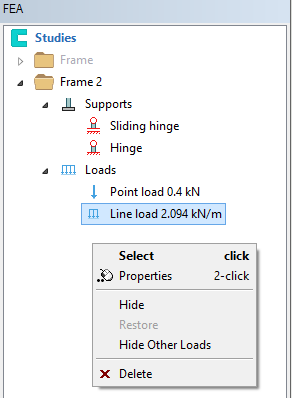
Commands in the contextual menu of study:
- Solve study
- Select parts included in study
- Copy study
- Edit study information
- Delete study