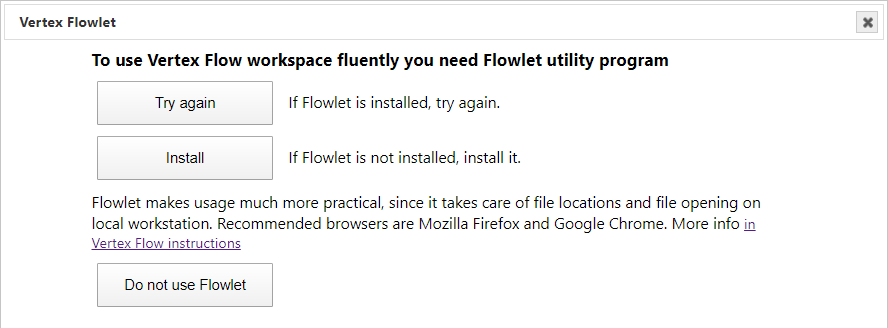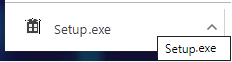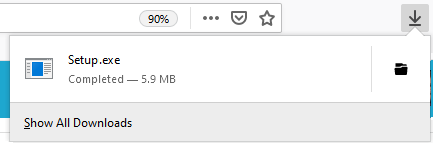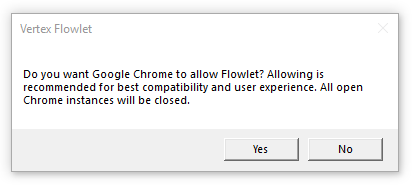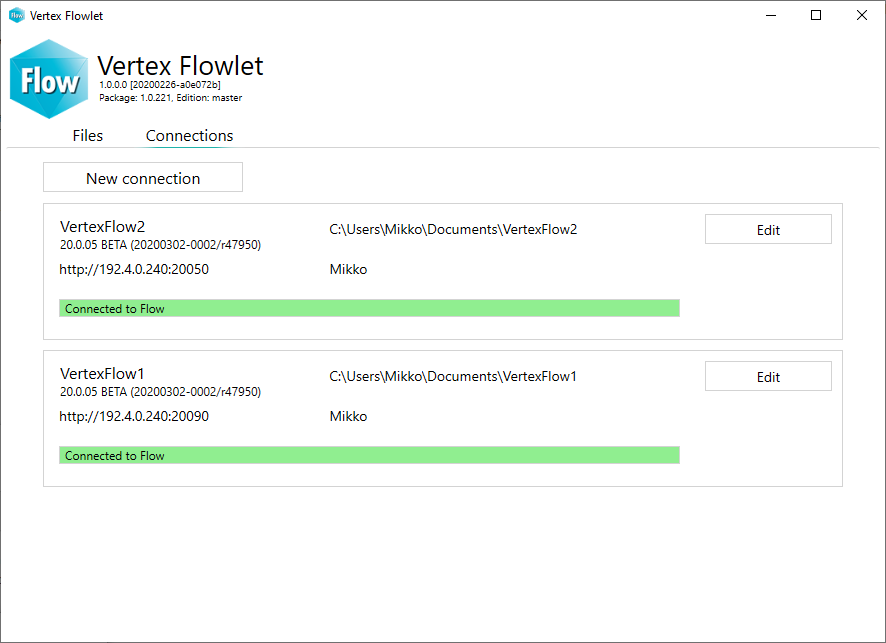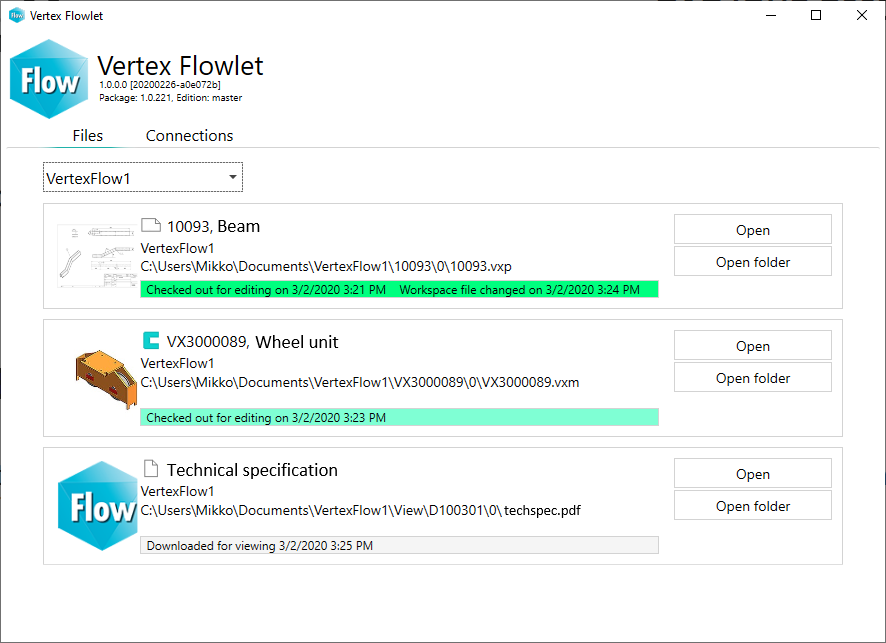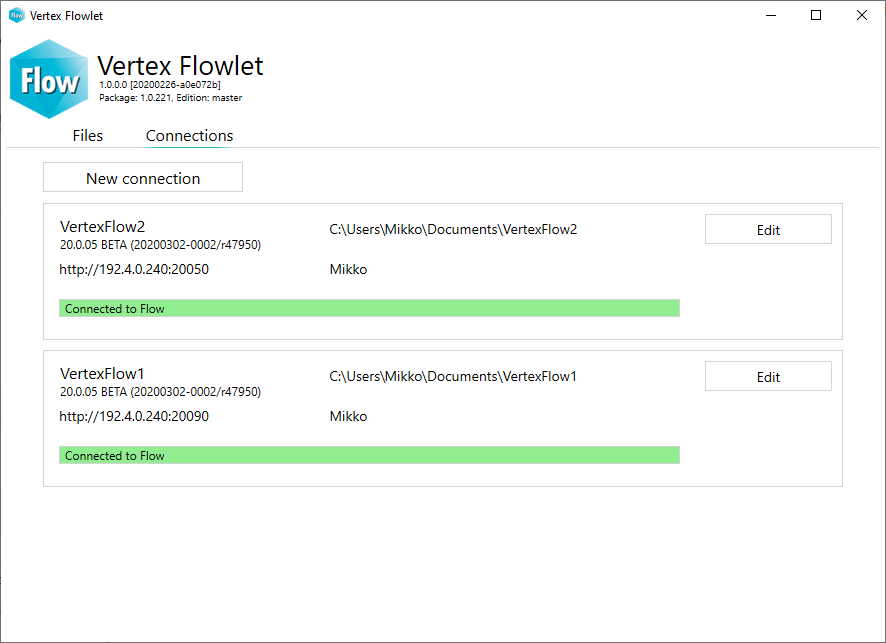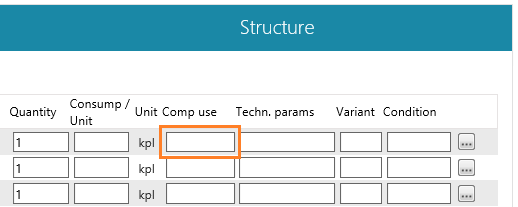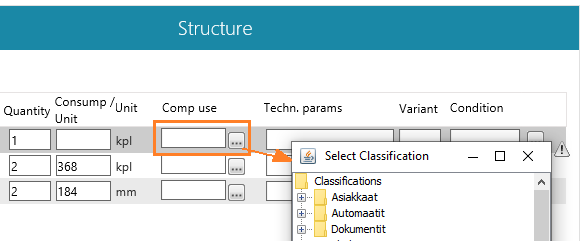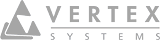Common Browsers Can Be Used 2020
These new features are introduced in Vertex DS main version 20.0.00 (Vertex 2020).
Replacing Java on workstations
Java applet on workstations has been replaced by Flowlet
Most browsers no longer support the Java applet for workstations used in Vertex DS to check-out office documents from the server to the workstation and check-in from the workstation to the DS server, among other things.
The Java applet has been replaced by Vertex Systems Oy's proprietary Flowlet, a standalone application separate from DS that handles background file transfers from server to workstation and back.
- You will be able to open Flowlet to view the download history of your files.
We recommend Chrome and Firefox browsers
From now on, DS functionality no longer requires IE (Microsoft's Internet Explorer).
- Earlier, this browser was almost mandatory for DS because the features were customized for it.
- The browser is no longer actively supported by Vertex Systems Oy, but it can still be used.
- IE does not use Flowlet but still uses the Java applet.
Quantity surveying and configurator
For now, the quantity surveying and the configurator only work in IE.
Use common browsers with Flowlet
You can use common browsers such as:
- Google Chrome
- Mozilla Firefox
Flowlet is a free application developed by Vertex Systems Oy that handles the transfer of documents between the DS server and the workstation.
Flowlet settings and usage
Select Flowlet installation
DS recommends you to install Flowlet on the first login. Select Install.
Download the setup.exe file and run the installation. You can view downloaded files differently in different browsers:
Google Chrome:
Mozilla Firefox:
Depending on your browser setting, installation program may ask permission for Flowlet to open links. Select Yes to give the permission.
Start using Flowlet
If you already have Flowlet installed on your computer, but you haven't yet enabled it in your browser, click Try again.
After this, you need to add a connection:
- The program tells you the status of the connection.
- Define the username and password that you will use in DS.
- The status bar indicates the status of the connection.
- A green bar indicates that the connection is OK.
- A red bar indicates that the connection is not working properly.
Check-out a document
Flowlet checks-out the document, transfers it to the local workspace and opens it with a short delay to the application program.
- This functionality has not changed.
Flowlet application
Flowlet keeps track of open files
Flowlet keeps a separate record of the files opened for viewing and editing.
- It indicates if a file is opened for viewing or checked-out for editing, the time of the events and the location of the file.
- Gray background when the file is viewed.
- Light green background when the file is checked-out.
- Bright green background when the file has been edited.
- When the file is checked-in:
- Light blue when the file is checked-in.
- Bright blue and the date the file was edited in the workspace after the check-in.
Flowlet can be connected to multiple servers
Generally, a customer will only have one DS in production use, but another DS set up for test use may co-exist.
Design offices could have connections to DS systems of multiple customers.
Other changes after replacing Java on workstations
Use code of part list is entered by typing
The Use code field in the item structure's Structure section on the Configuration tab is now filled in by typing instead of selecting from a menu.
In previous versions, it opened up a Classification menu based on the old Java technique: