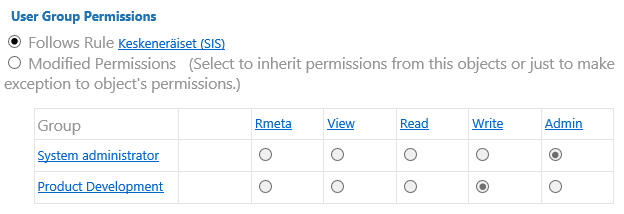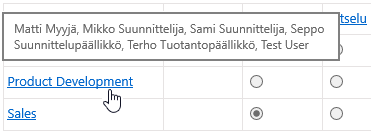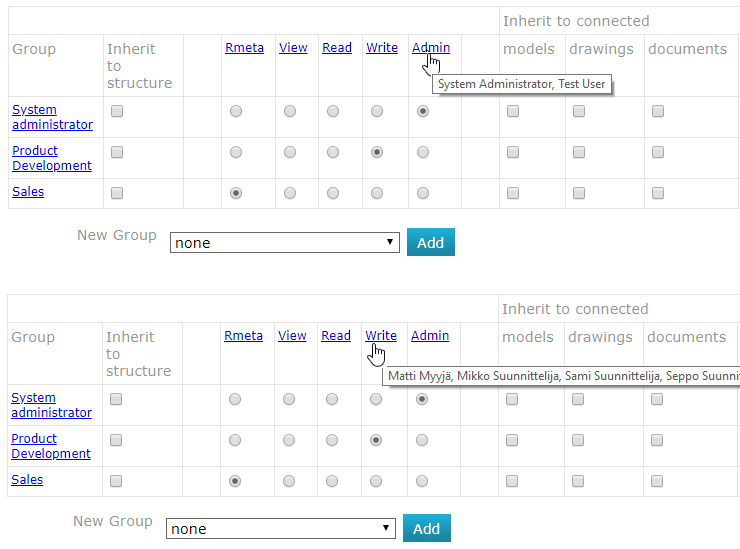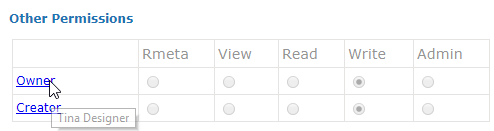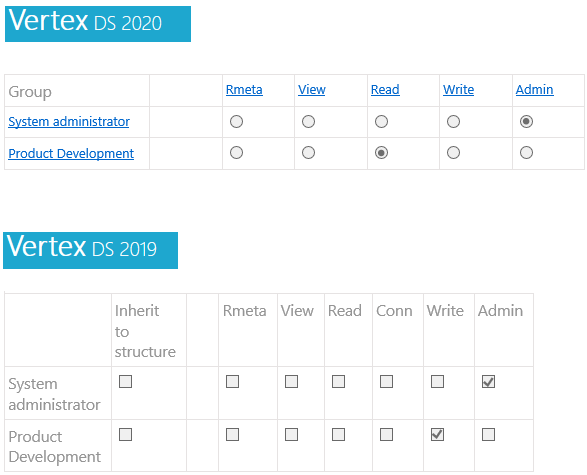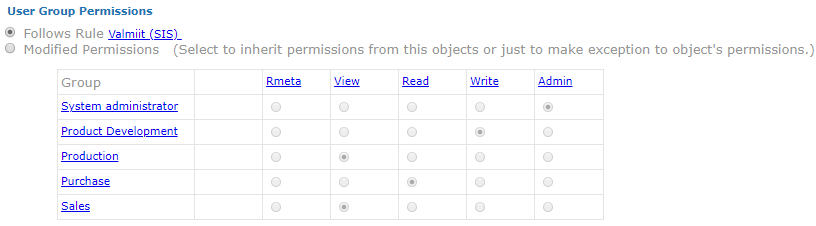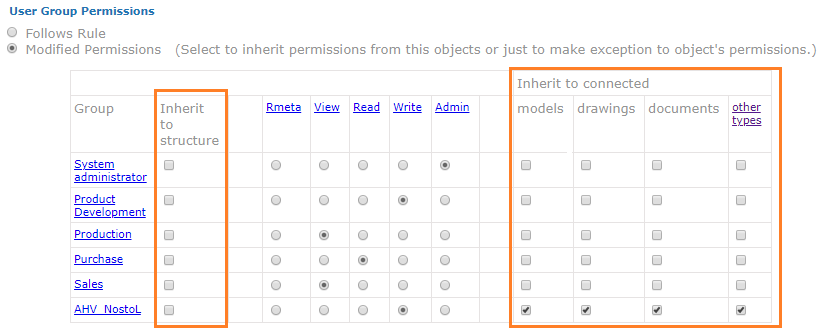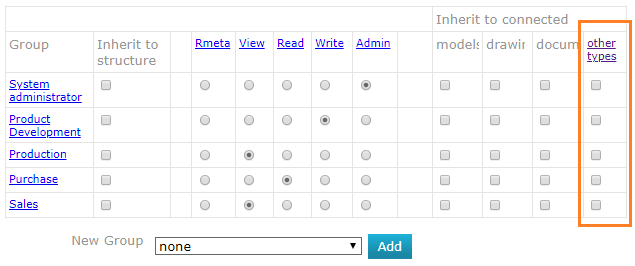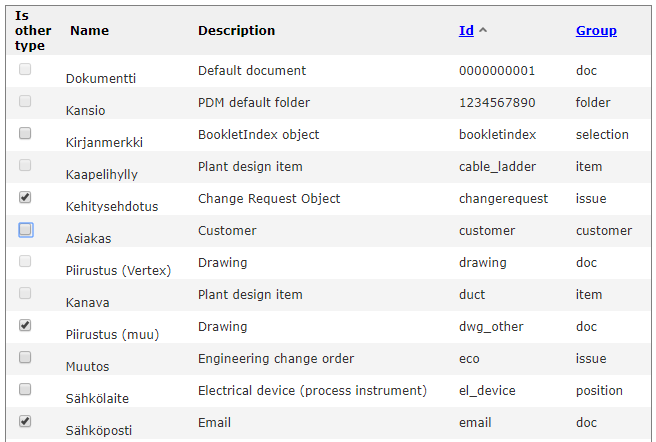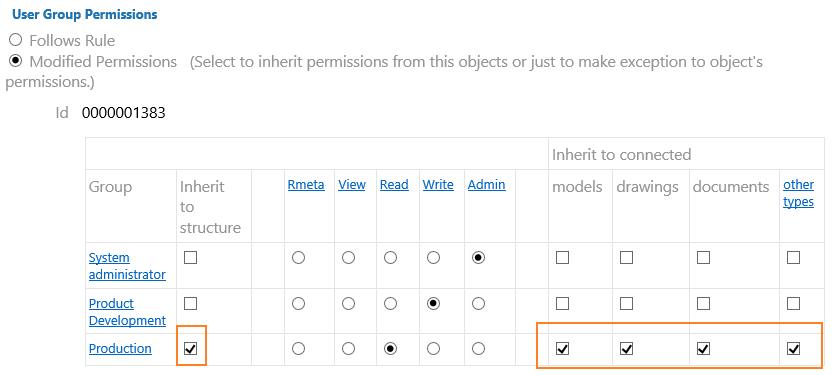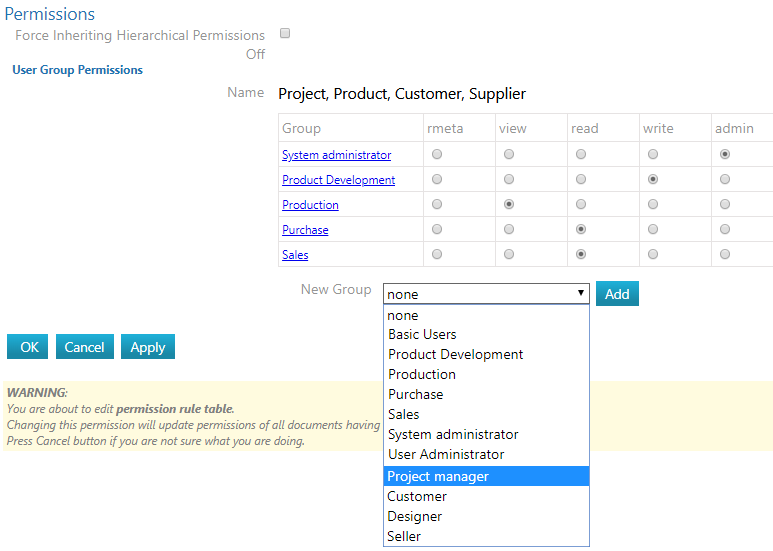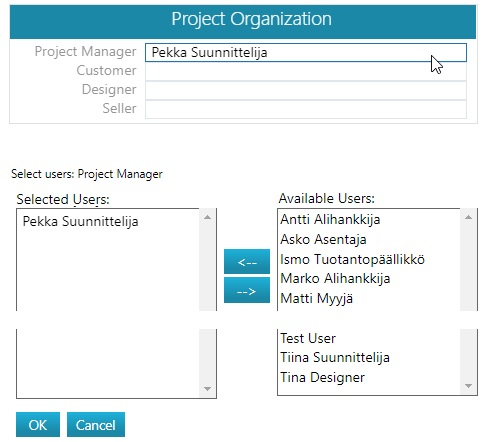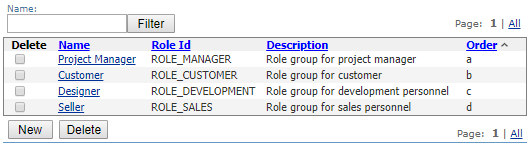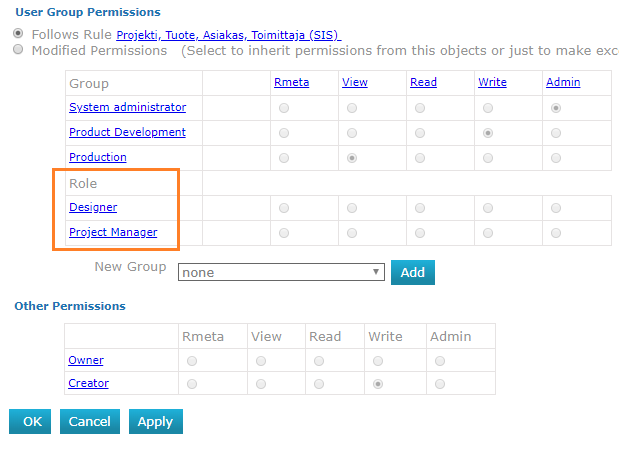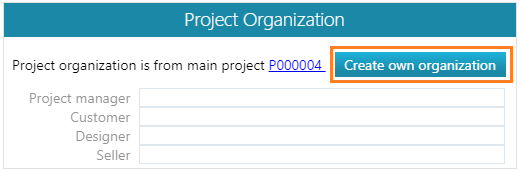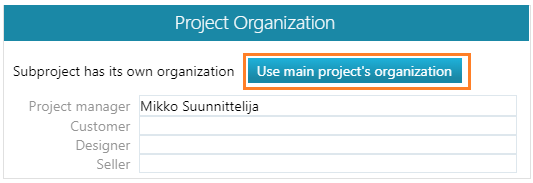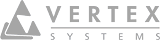Permissions Management 2020
These new features are introduced in Vertex DS main version 20.0.00 (Vertex 2020).
Viewing permissions
View permissions and group members
If you have view permissions on an object card ( Read meta ), you can view its permissions. This allows you to track, for example, the users who have write or edit permissions on the object.
- Object page > Permissions
To see the members of a group, hover over the name of the group:
View the meaning of permissions
Hover over the radio button to see more about the permissions.
View who has certain permissions
Hover over the permission to view who has this permission.
Permissions of the owner and creator
The permissions of the owner and creator appear under Other permissions .
- By default, the creator of the document will get the Write permission for the document they added (as before).
- Others do not have any permissions to it unless the permission rules grant them.
- The user assigned as the owner will receive Write permissions to the object.
Note that only the user who has the Admin permissions to an object can grant new groups permissions or change existing permissions.
Note that the owner can change the owner of the object to someone else, which will remove permissions from the original owner.
Connection permission removed
Previously, the permission table included the Connection permission. Now this permission has been removed from the table.
- If the user has the Read permission, he now also has the possibility to create a connection.
- Now the maximum permissions are set with a radio button, not a check box.
- Below is the new and old permission table.
Inheritance options are only visible if no permission rules are applied
This clarifies the interpretation of the permission table.
In the figure below, permission rules are followed:
In the figure below, the permission rules have been replaced with modified permissions:
- The permissions are inherited from the item structure or the project or
- Permissions have been allocated to new groups.
You can inherit hierarchical permissions for other related file types
Previously, you may have inherited hierarchical rights to drawings, models, and documents. Now other types of documents can be selected, such as compressed Vertex files(.vxz) or even emails.
- This is only available when using hierarchical permissions.
The system administrator can control which other types this affects.
Project permissions
Add hierarchical permissions to a project
In previous versions, it has been possible to add hierarchical permissions to an item structure. Now, hierarchical permissions can be added to projects.
- When you grant a project hierarchical permissions, the project's documents inherit these permissions, as long as you select the option Inherit to structure and select the associated document types to which the inheritance concerns.
- Clicking Apply sets the desired permissions.
The system administrator can add pre-defined roles to project permission rules
Projects can have different roles (project manager, customer, design) who want to be given role-specific permissions.
- Different projects may have different users in roles.
- In this case, same permission rules apply to several projects.
In the figure below, a role is being added to the permission rule "Project, Product, Customer, Supplier"
- System Administrator > Users and Permissions > Permission Rules > rule in question > View/edit Table
Define a project organization for a project
In the Project Organization block, you can assign roles to a project.
- Project organization processing is available to all users who have write permissions to the project.
- For this reason, it is worth planning the permission rules carefully.
- Only the system administrator can edit the permission rules.
Defining roles
The system administrator can define roles.
Portal > Systems Administration > Users and Permissions > Roles
Role-specific permissions of projects
When persons are added to project roles, the role-specific permissions appear in the permission table under their own Role subtitle.
- If persons have not been added to the roles, the subtitle is not shown.
- When you hover over a role, you can view the persons who have that role.
Define a separate project organization for a sub project if needed
By default, a sub project follows the project organization of the main project, but you can define a separate project organization for it if needed.
If necessary, you can restore the organization of the main project to the sub project.