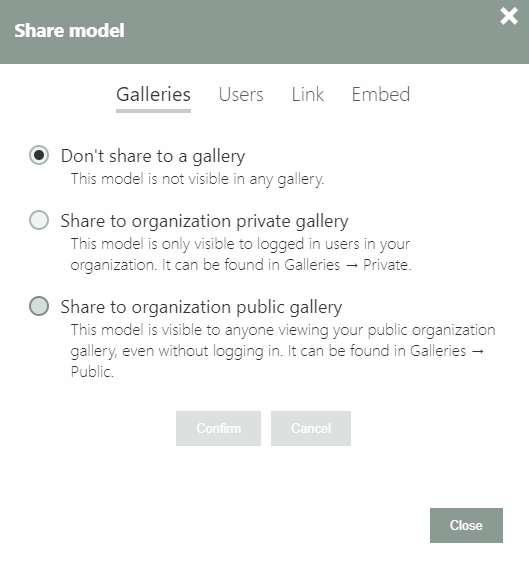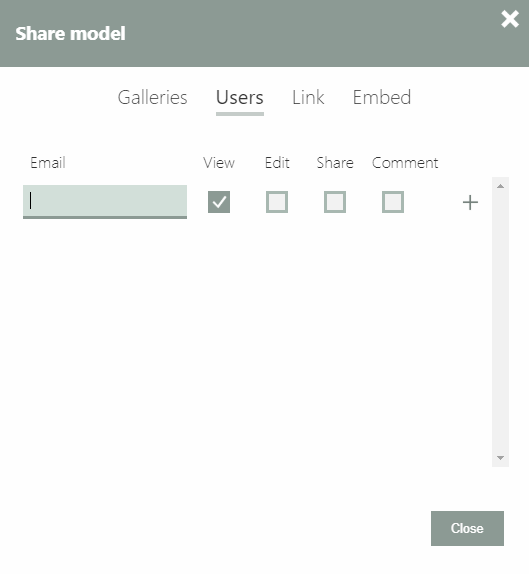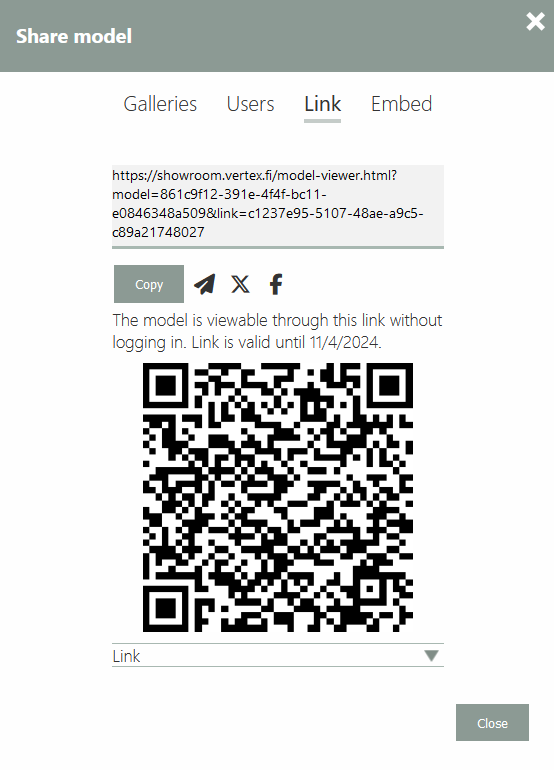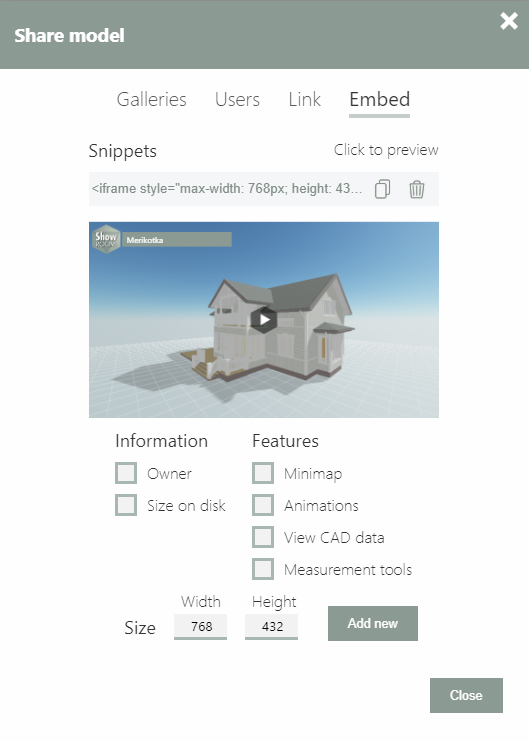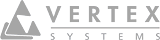Share Models
Sharing the Models
On this page:
Add Share
Open the share dialog by pressing button. Button is found from 'My models' page top right corner of each model and and also from the main menu when the model is open.
Galleries
On the left side you can share the model on the organization's Private Gallery selecting 'Private Gallery' radio button. 'Personal ' removes model from the 'Galleries' and model is visible only for you and possible users you have shared the model for.
Note: If you have an administrative privileges, you have option to share models in the organization's Public Gallery, too. Read more about Galleries.
Users
Left click the user on the top on the dialog to open the User tab. In the User tab you can add new share and edit or remove existing shares.
Add new share
Write users email address in the email field. Select the permissions and click the button.
Edit
To adjust rights that user has to the model select desired privileges and click
Remove the share
Stop sharing by pressing the button. After share is stopped model disappears from the other user's 'Shared with Me' page.
Note: Stopping the share does not remove the model. Only the user you stopped sharing cannot open the model anymore.
Note: If you or your organization administrator have/has shared the model in the organization's Public gallery, the model is public. In other words everyone has View rights to the model. Share with dialog gives the option to give greater privileges to the model.
Shared With Me
On the 'Share With Me' page you can see all the models other users have shared with you.
Anonymous Share Link
You can share an anonymous link to your model. With the anonymous link user is able to investigate the model without Showroom account and/or logging in. Model is open for all who possess the link. System generates a new link every day.
Note: Anonymous link is valid as a default for 30 days even a new link is generated. Organization administrator has an option to increase/ decrease the link life time.
Copy the Link
Click to copy the link to the system clipboard.
Social Media
With social media button you can share the model directly in the selected media. Currently available medias are Facebook or X .
Note: Sharing the model in the social media, needs an account of the selected service.
Send link via email
Click the button to open email application with the link copied into the message body.
Embed the model (Premium or Business subscription is needed to embed models)
With Premium or Business level subscription you can create a model embed snippet. Adding the snippet in to other web pages the Showroom model is viewable outside Showroom service. Just like youtube(r) videos.
Create a new snippet defining the size, information and features you want to embedded model has. Click 'Add new' -button and the new snippet is added into the Snippets list. Click button to copy the snippet code into clip board.
Note: Model and all it's data is still inside the Showroom service. Nothing is copied or moved outside Showroom.
Click button to remove existing embedding snippet. Removing the snippet causes that all embedded models made with snippet in question does not work anymore.
Information
Select which information is shown at the embedded model.
Features
Select which features are available at the embedded model.
Note: Features are advanced options and needs a Business level subscription.