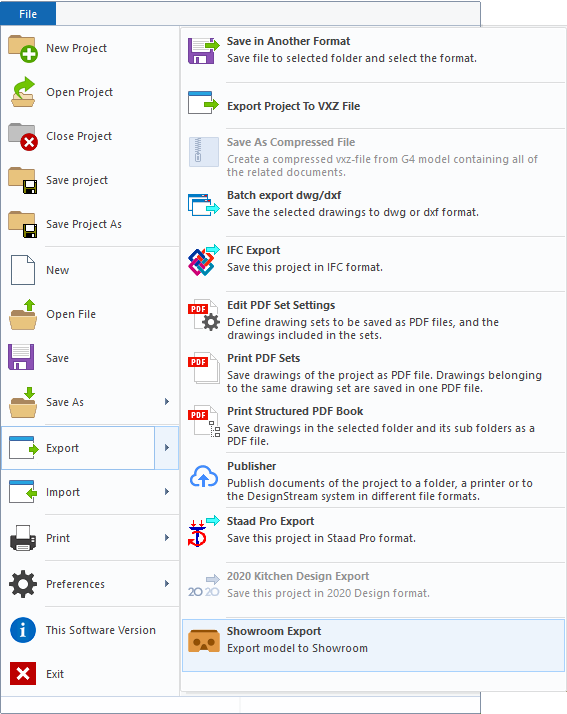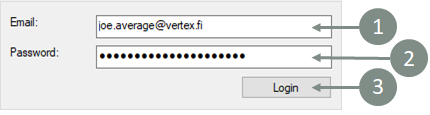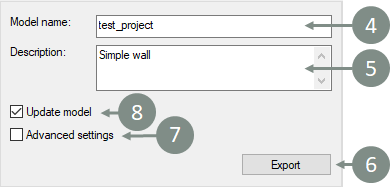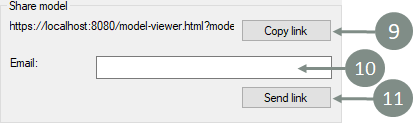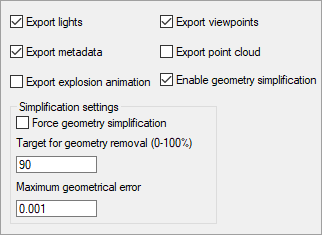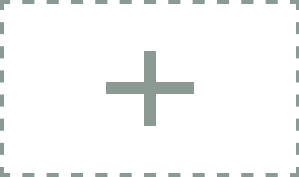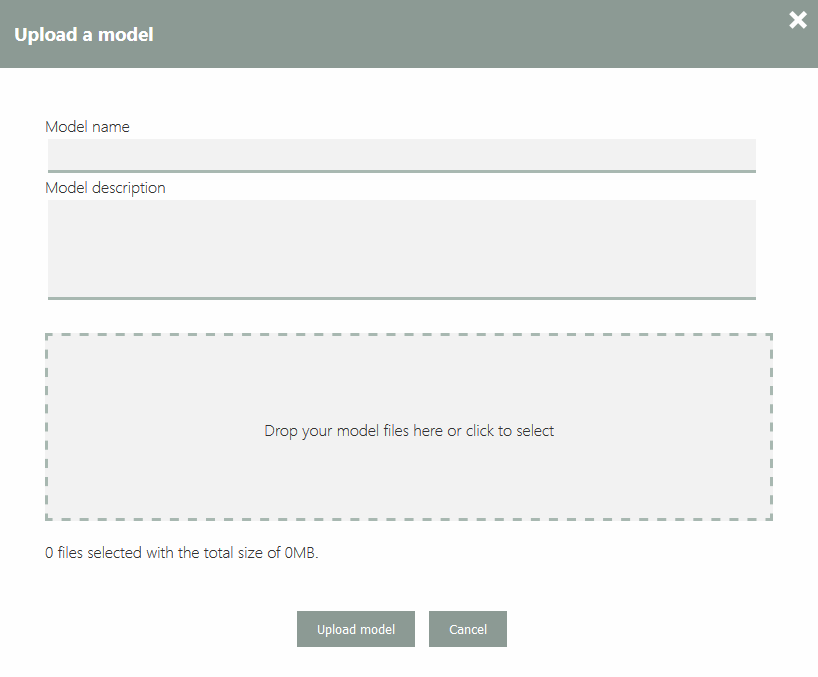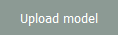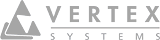Upload Models
From the Vertex CAD
You can add model fast and easy to the Showroom service from Vertex CAD. Open the 'Export' from the menu. From there select the Showroom Export button. Note: Showroom Export is available on when 3D window is active. In Vertex BD system exports corresponding model architect or framing depending the active model.
Log in and log out
Login with your Showroom service email and password . To proceed the login click the button. Note: Former Showroom Beta version's username is not valid anymore.
Note: System may login you automatically if your system has valid token.
Export Model
Fill desired model name and give a description . These are show in the Showroom service. Click button to send the model to the Showroom service. Tick to open Advanced settings.
Note: Advanced settings still apply even Advanced settings is not selected.
If you have already exported the model to the Showroom, you have possibility to update the current Showroom model. Updating the model does not create a new model in Showroom but updates the geometry of the existing model. All lights, annotations, background, ground settings adjusted in Showroom stays.
Note: If the model has exported to Showroom previously update the model is selected as a default.
Note:For the model that has been exported to Showroom previously the name and the description are imported from the Showroom.
Share Model
You are able to share your model directly from Export dialog. Click button to copy the models anonymous share link to clipboard.
Send anonymous link via email. Write recipient's email address in to the email text field . Click button. Showroom service sends the anonymous link share email to the given email address.
Advanced Settings
Export lights: Export lights from the CAD. These lights are visible in the Showroom service. You can still add additional lights in the service
Export metadata: Export stored IFC data along with the geometry. This data is visible for each part in the service pressing the button.
Export explosion animation: If the CAD model contains a explosion animation, export the animation data too.
Export viewpoints: Export viewpoint to the service. Note: these points are additional to base view point, automatically generated in the service.
Export point cloud: Export opened point cloud model too.
Enable geometry decimate: Reduce number of the vertexes in the export file created automatically, if number of the surface triangles count is more than 250 000. As a result model is smaller and lighter to open in the Showroom service, with only a small reduce in the visual quality of the model.
Force geometry simplification: Forces the number of the vertexes reduction on, even the triangle count is less than 250 000.
Target for geometry removal = The target percent how much surface triangle count is tried to reduced.
Maximum geometrical error = Maximum acceptable geometric error in meters. Bigger values allows more geometrical inaccuracy and more the model can be simplified.
From the browser
'On the Showroom service you can upload existing glTF models (.gltf or .glb). Pressing the + thumbnail opens up the 'Upload a Model' dialog.
Give the model a name and write a description in the corresponding input fields. Actual model file/files you can simply drag and drop or select them from your device storage by clicking the drop area.
Press button to proceed with model upload.
To Cancel a new model upload simple press button or close the dialog.