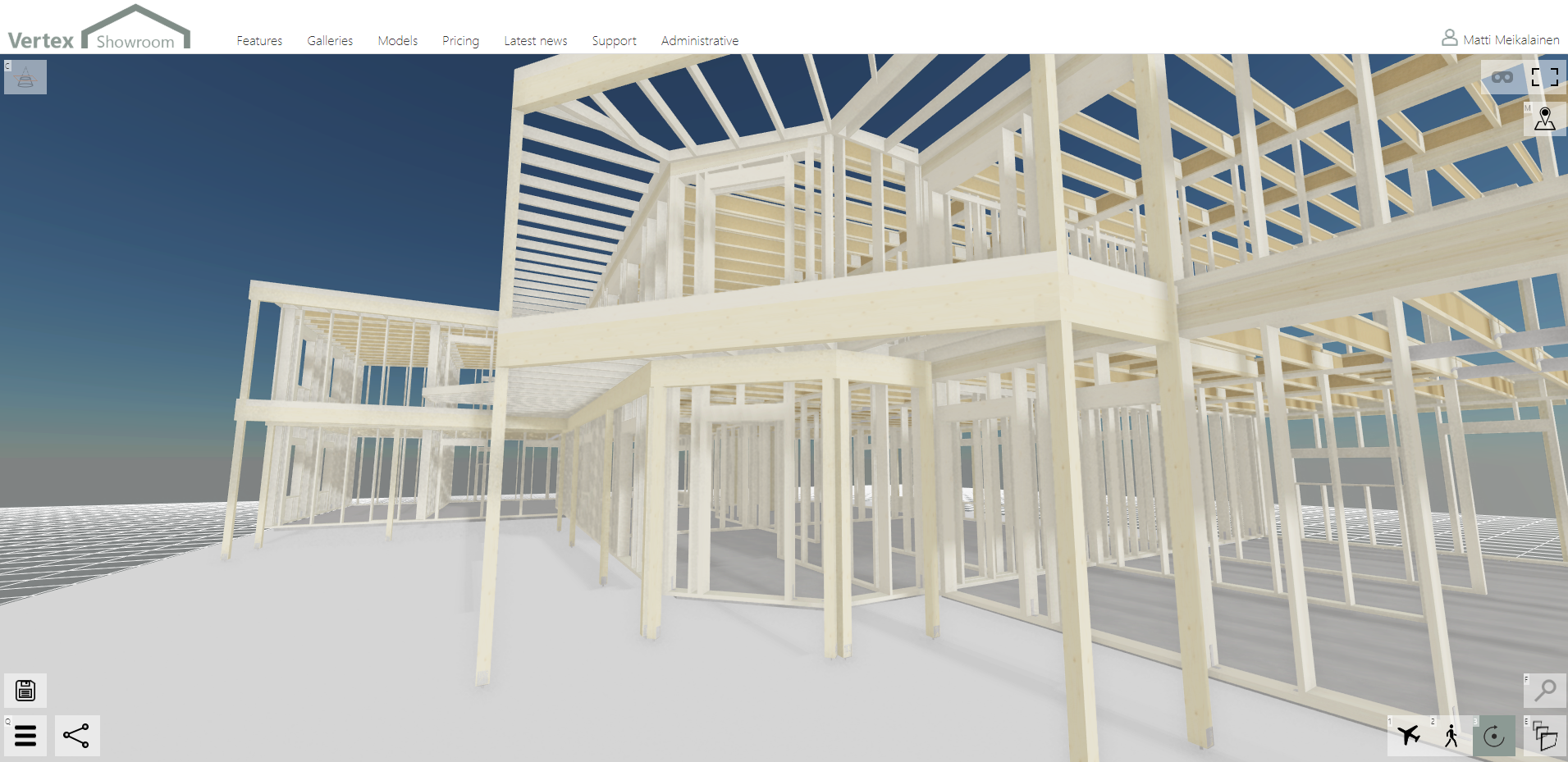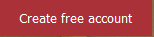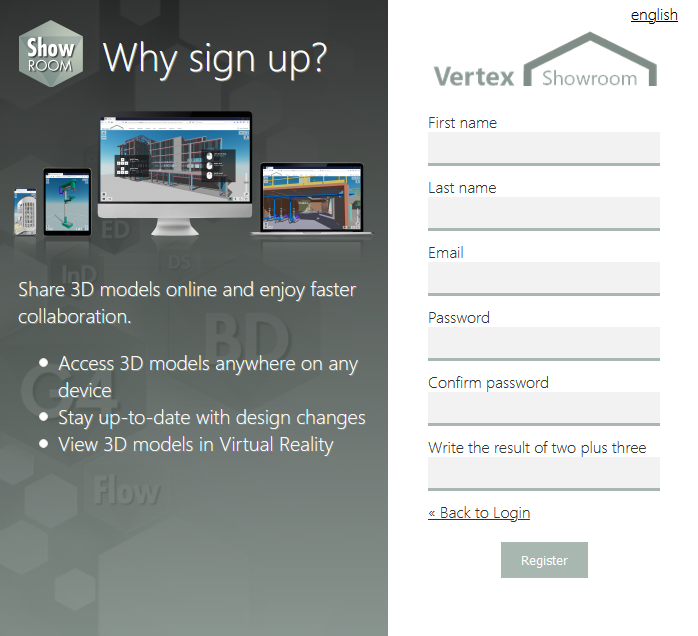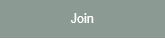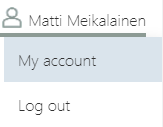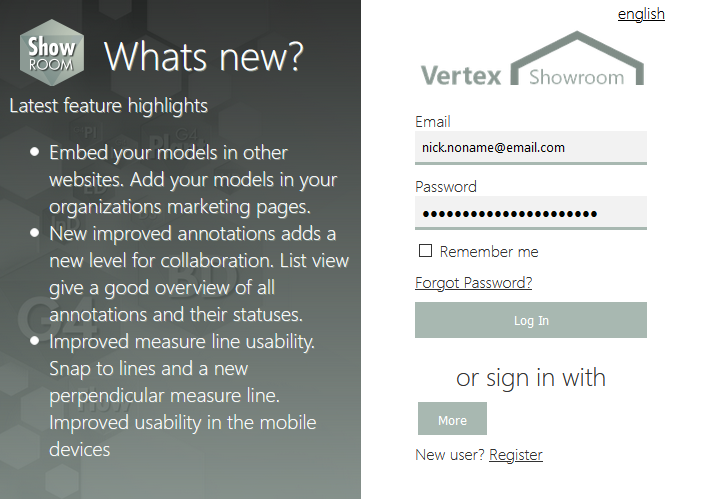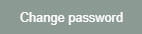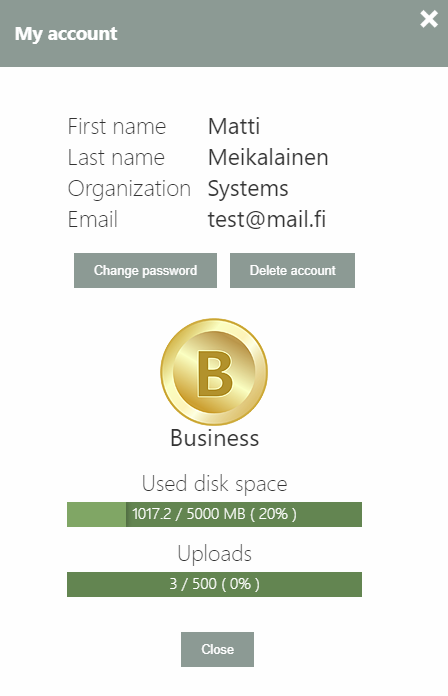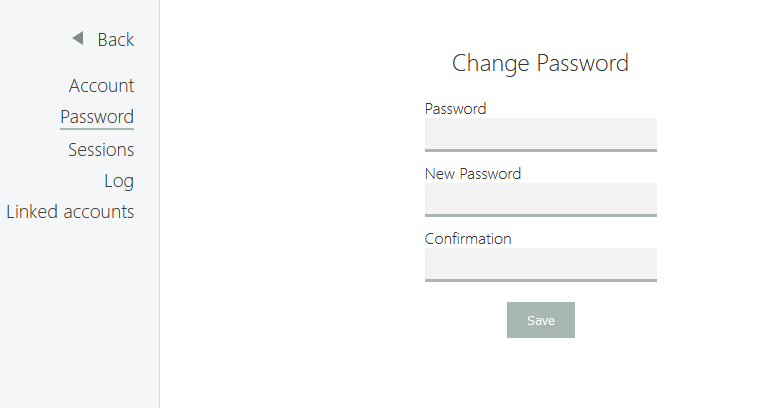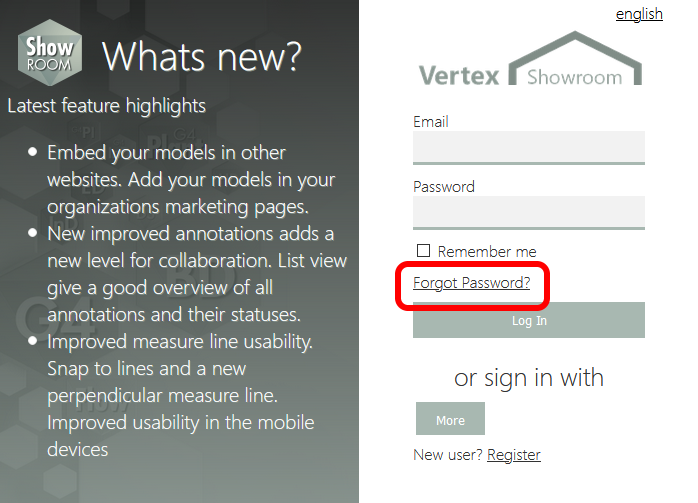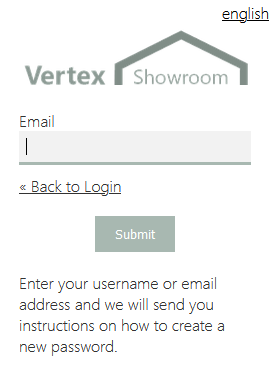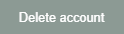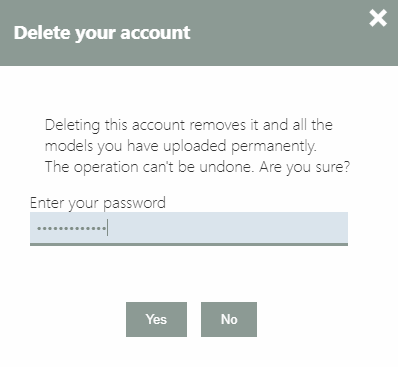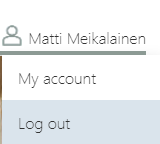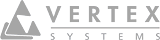Account and Registration
On this page:
Register onto the Service
Making an account is easy. Open the registration form -click the button on the front page or 'Log in' on the top right corner of the page.
Note: Depending your mobile device's screen size and resolution, 'Log in' may be in the drop down menu opening from the button on the top right corner.
Fill the fields and click button to create an account.
Note: Give a valid email address as in case of forgotten password, reset link can be sent to this address only. In paid levels all payment information and receipts are sent to this address.
Note: If you selected a Premium or Business level subscription account registration continue with payment phase. Read more about Buying Subscriptions.
Note: Your can define your Organization's name after payment in the Administrator tools.
Register from the invitation
Your organization's administrator may invite you to join the organizsation. You receive an email about the invitation. Click the button in the email. Web browser and register dialog opens automatically.
Note: If login dialog opens, click the 'register' link located in the bottom part of the dialog.
Organization administrator
First user to register into the organization get an administrative privileges automatically.
Note: Only administrator can purchase more subscriptions for the organization.
Note: Only administrator can invite users for the organization.
Read more about Administrative Tools.
Account Details
Password change or removing your account is done in the 'My Account' dialog. Click your name on the top right corner to open a drop down menu. On the menu you can found 'My Account' selection.
Note: Depending your mobile device's screen size and resolution, 'My Account' may be in the drop down menu opening from the button on the top right corner.
Login
You can view models in the public gallery and models that you have an anonymous link without login. Service's other features requires login. Click 'Log in' on the top right corner to open the form.
Note: Depending your mobile device's screen size and resolution, 'Log in' may be in the drop down menu opening from the button on the top right corner.
If you have forgotten your password you can request a reset link clicking the Forgot your password? link.
Change Password
To change the password open the 'My Account' dialog. Click button.
To change the password, write the current password into the Old password input field. Write a new password and verify it writing it again into the New password fields. Click button. If new passwords match, system changes the password
Forgot Password
If you have forgot your password, click 'forgot password' link on the login dialog.
Write your email address into the input field.
Click button. System sends you a password reset link to the given email address. Once received the email, follow the instructions on it to complete password reset.
Note: if have not given a valid email address, password cannot be reset.
Remove Your Own Account
If you want for some reason stop using the service and delete your account, you can do it on the 'My Account' dialog.
Click button. Write your current password into the 'Enter your password' field.
If you are pretty sure that you want stop using Vertex Showroom service click . Otherwise click or .
Note: Removing the account deletes all your models and information of those permanently from the service. This deletion is undo-able.
Logout
You can logout from the service with 'Log out' button. Button is located under the menu on the top right corner.