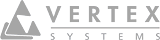FAQ
What is Vertex Showroom?
Vertex Showroom is a secure 3D model sharing platform. You can upload Vertex 3D models directly from Vertex CAD software. Models can be shared and viewed on the Vertex Showroom website with mobile phones, tablets, pc's and VR headsets.
What devices are supported?
Vertex Showroom works on almost any device that supports modern browsers such as Firefox, Chrome and Safari.
What Vertex CAD version I need to use Vertex Showroom?
You need Vertex CAD version 26.0.07 or newer to upload models directly from CAD to Showroom. Note only 3D models can be uploaded to Showroom.
Is there a free account available?
Yes. See pricing page for more info.
How do I sign up?
To create a free account, click Log In on the top left corner and click Register.
Can free account be converted to a paid account?
Yes. Instructions here.
I have a free account. How can I create an organization?
To fully benefit about Vertex Showroom's Organization features upgrade your Free plan to Premium or Business plan.
You can request a password reset link clicking the 'Forgot your password?' link in the login screen.
Several people in my organization have Free plan. How to upgrade to paid plan and create an organization?
- Select the person you want to be your organization’s administrator. Additional administrators can be added later.
- Administrator purchases a subscription for his/herself and as many additional subscriptions as needed for the other members in the organization.
- Give a name for your organization
- If you bought only one subscription in step 2, buy more subscriptions if necessary.
- Invite the other users into the organization. You can invite users that do not have an account yet or already have the Free plan.
- Optional: Manage administrative rights.
How to control geometry export?
You can control geometry exported from CAD to Showroom hiding the unwanted geometry. If the model has geometry that is not wanted to export to Showroom, hide the geometry and then export the model. Only visible geometry is exported.